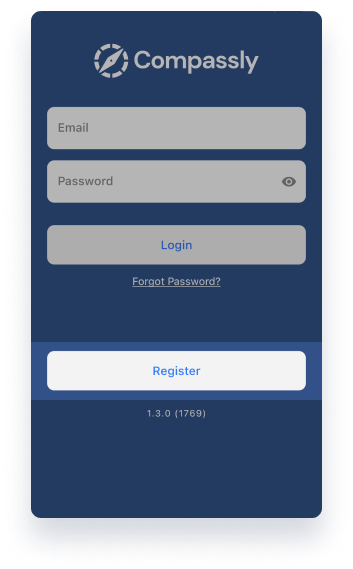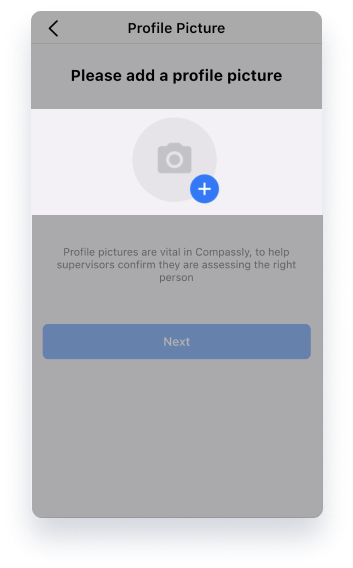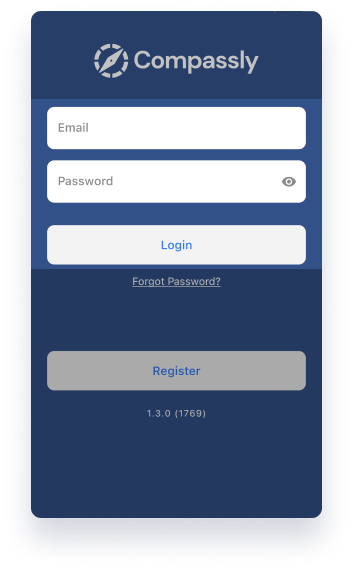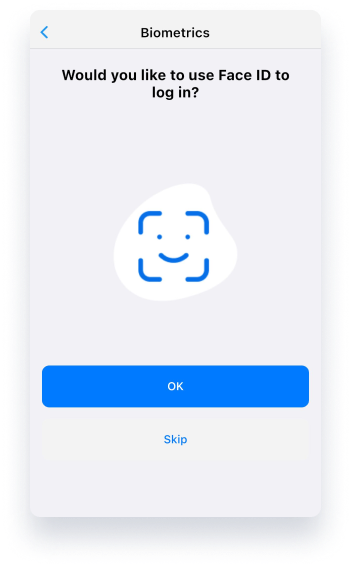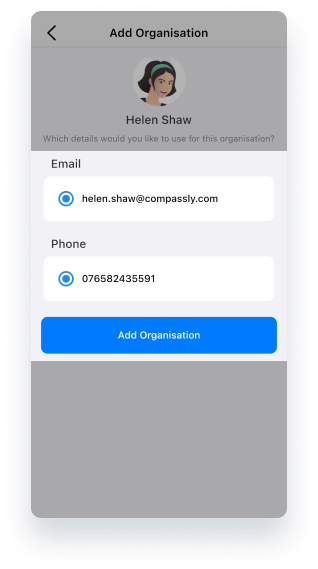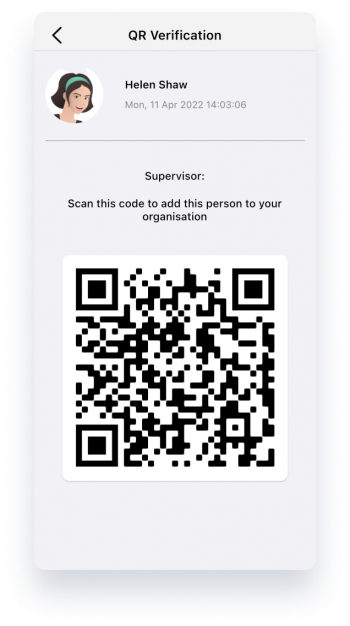1. Download the app
The best way to use Compassly is by installing the app on your mobile device – it takes up very little space, uses very little data, and is secure to use on your device.To download the app, go to either the App Store (iOS for iPhones and iPads) or Google Play (Android). Choose the link below to take you to the Compassly page for each.
2. Register for an account
Compassly is different from many other systems used in healthcare, in that you register for a personal account first, and then use this account to “join” an organisation using Compassly. Your organisation will not register you or send you an invite.
It’s designed this way so that any competencies that you gain will then stay with you, in your own personal competency passport.
• Open the app, and then tap on "Register"
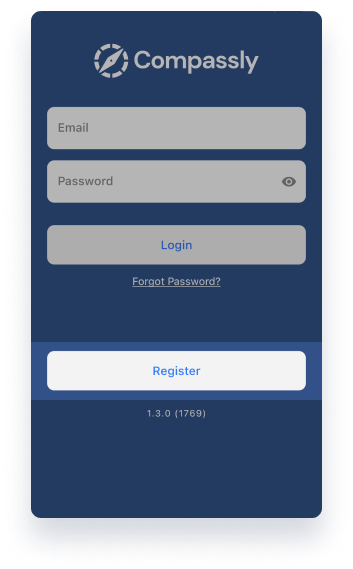
3. Add a profile picture
Tap on the camera icon, and either take a new selfie or choose and existing picture. Please include a clear, well-lit photo as this will be used by assessors (including people who may not know you so well) to check they are assessing the right person. Then tap Next.
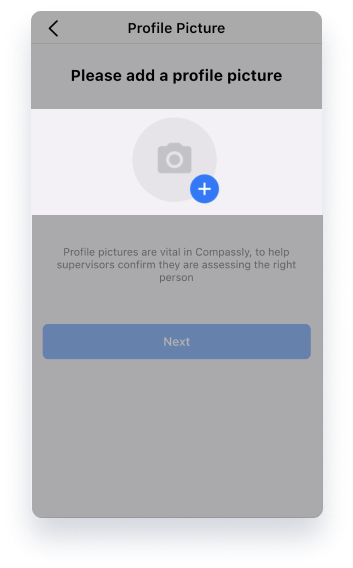
4. Enter your registration details
You can use your personal email or work email, it’s up to you. If you want to reveal your password to check it, tap on the eye icon to the right. When you’re done, tap “Register” to submit

That’s it, you’re registered, and now just need to login.
5. Login
Once your registration is complete, you’ll be taken back to the Login page. Enter your email and password and tap Login.
As before, you can tap on the eye icon to reveal your password as you type.
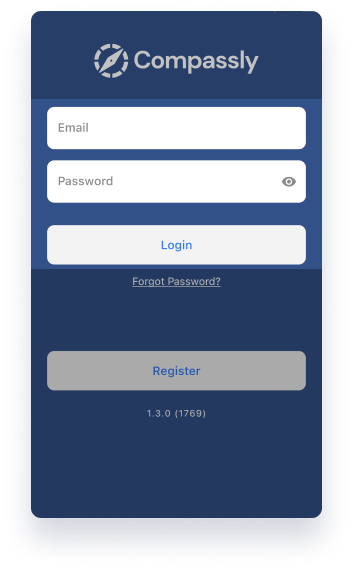
If your device supports it, you’ll also be offered to setup biometric login so you can log in with your fingerprint or face scan in the future.
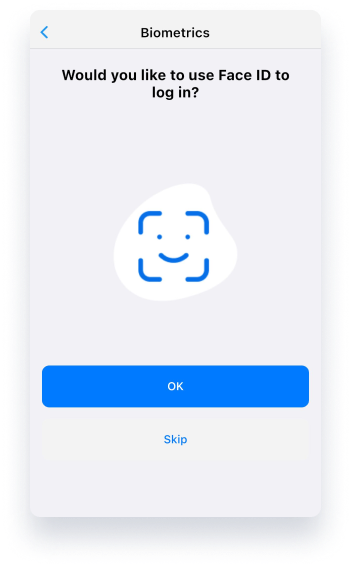
6 . Show your manager your QR code
1. Tap on “+ Join organisation”

2. Confirm the details you’re using are correct and tap “Add Organisation”
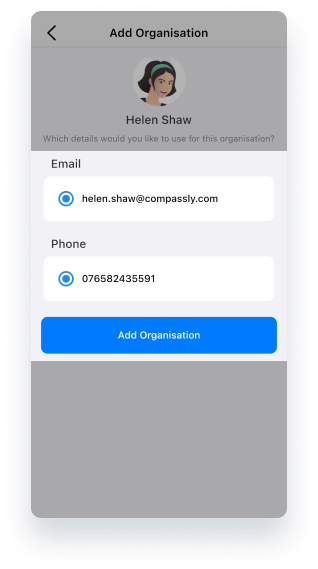
3. You’ll get a unique QR code to add you to the organisation. Your manager can then scan this code and add you to the organisation.
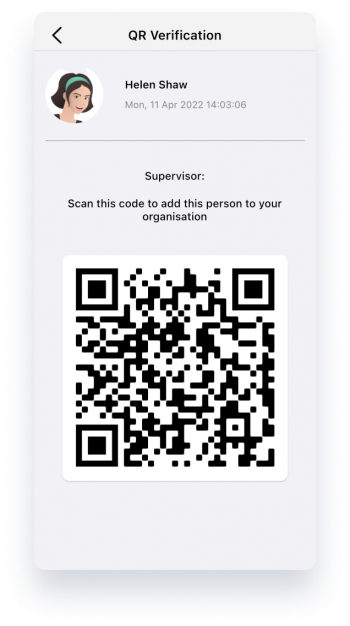
4. Your manager will review your application and assign you a Job Description on their mobile device. You’ll see your status update on your own device as they do this.

7 . Tap on your organisation to start working in Compassly
You will now see your organisation listed on the main organisation & passport page; you can go ahead and start using Compassly at your organisation!