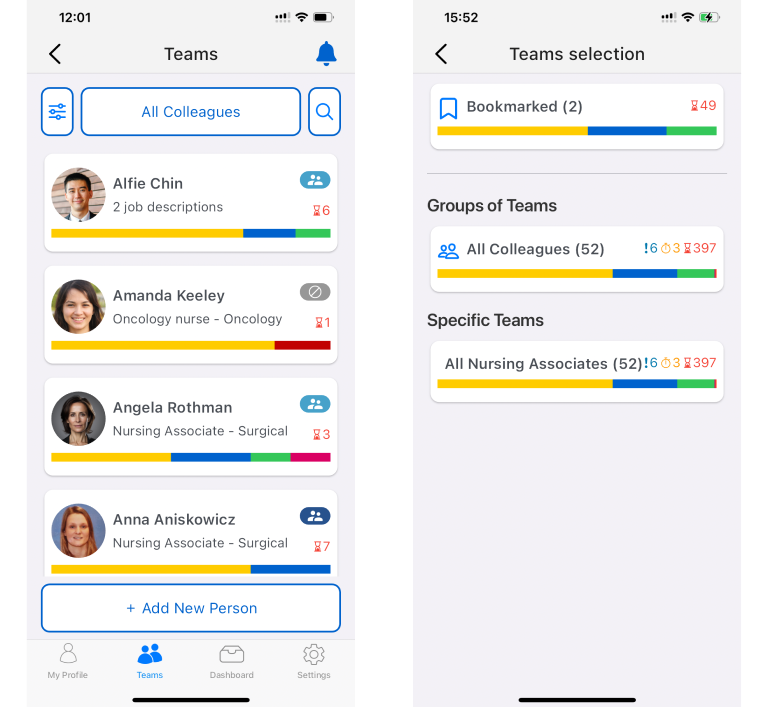Bookmarking users
The bookmark feature
💡 If you previously had directly added Supervisees, these are now automatically part of Bookmark list
The main way to manage supervisees in Compassly is through the Teams feature; this gives supervisors a common view, where they can automatically see every person added to the team.
But there are also circumstances where you might want to just view specific people, aside from the standard Teams views:
- Supervising people outside of a Team that you are part of
- Keeping a shortlist of people you are personally supporting who are actively working on competencies - for example new joiners to the team
- In large teams where supervision is delegated, Bookmarks can help individual supervisors see the individuals delegated to them
The “Bookmarks” feature in Compassly is designed to help for all these scenarios and more.
How to see your bookmark list
If you’re a supervisor, any other user can be bookmarked to appear in your Bookmark list.
How to add and remove people from your bookmarks
First, you need to find the user you want to bookmark.
There are three main ways you can do this:
From your Teams list
The quickest way to bookmark someone is from an existing team.
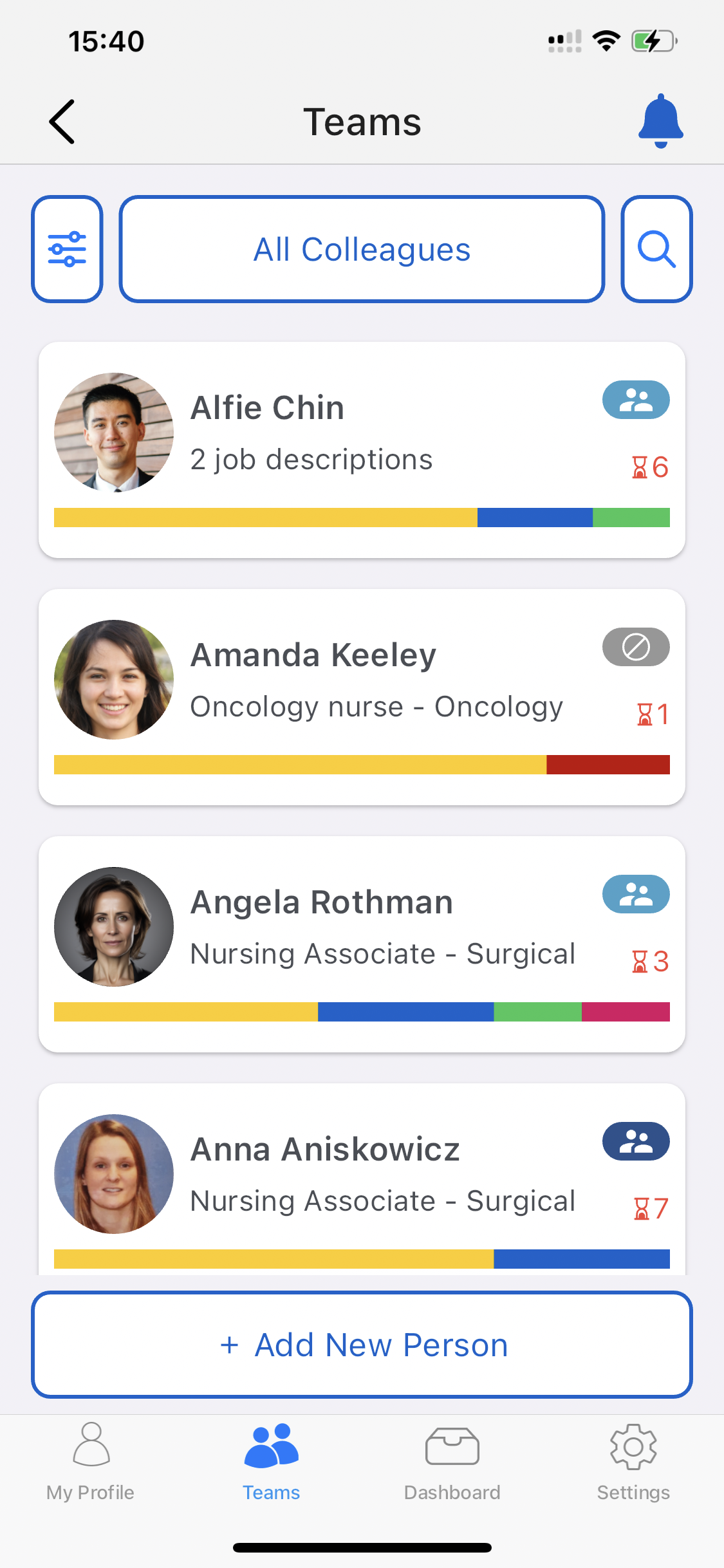
Tap on any user to bring up their profile page.
Scan their QR code
The people you bookmark don’t have to be from within one of your Teams; you can scan the QR code of any individual user and choose to bookmark them from their profile screen even if they’re not in one of your Teams.. This can be helpful if you have a role assessing people across the organisation rather than within a specific team.
The person you want to add needs to show you their QR code; they can find this under their profile page by tapping on “QR Code”
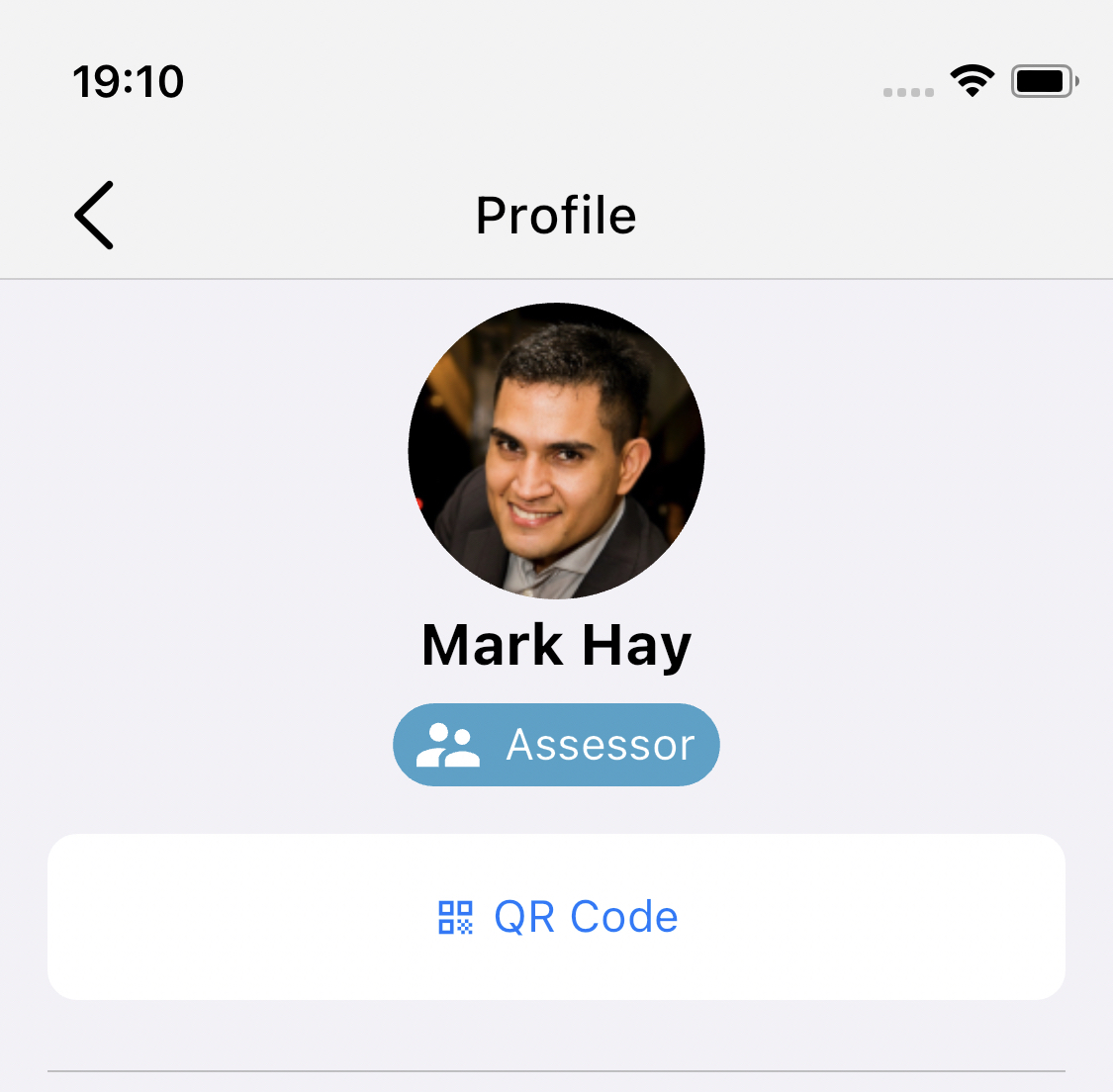
As this person is already part of your organisation, they don’t need to choose their contact details and you don’t need to approve them or assign their role - you will just see their profile page.
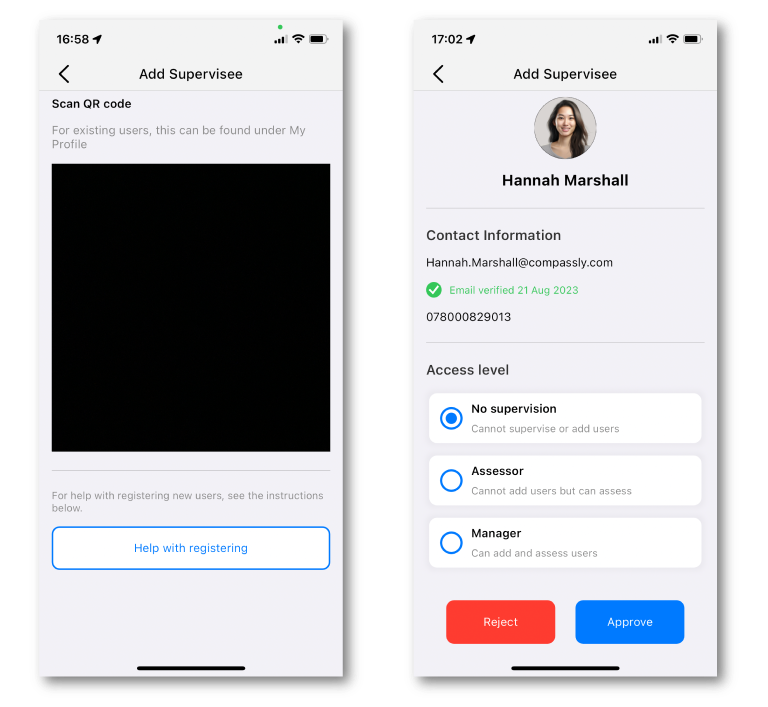
From the dashboard
You can also choose any user from the Dashboard; for most people that will mirror the view you can access in Teams, but some users can also access the whole organisation here and bookmark people outside their Teams.
Bookmarking this user
Once you are on a user’s profile, scroll down until you see the Bookmark option:
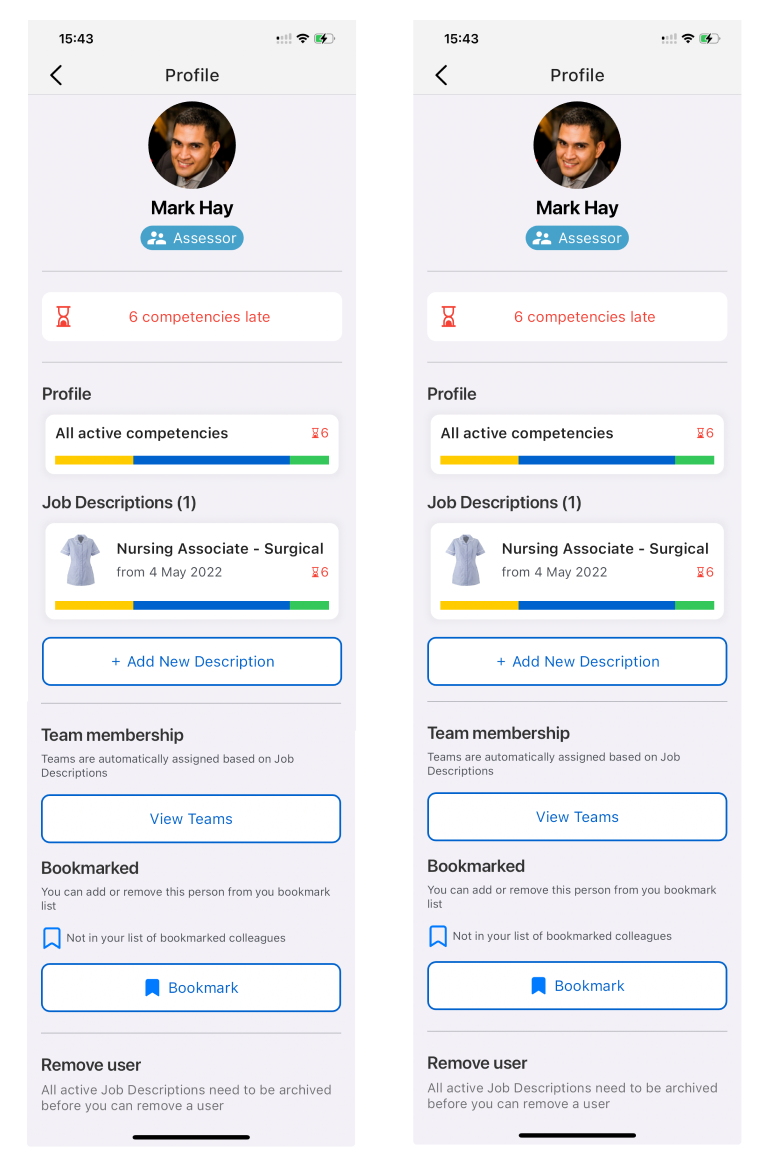
Tap on the “Bookmark” button to add this person to your bookmark list - it’s as simple as that.
Removing bookmarks
To remove someone from your bookmark list, just reverse the process by tapping on the “Remove bookmark” button.
You can add anyone to your list of Bookmarks from anywhere you can see their profile page.
Viewing users you bookmarked
To view the people you have bookmarked, navigate to your
Teams
tab, and tap on
All Colleagues.
Then, tap
Bookmarked
and you will automatically see the full list of users you have bookmarked.